Advanced Forecasting
Accessing Wizard
To access the forecasting wizard and design custom forecasting models:
- Click Forecasting icon in Data Discovery/Analytics ribbon.
- Select Advanced Forecasting command.
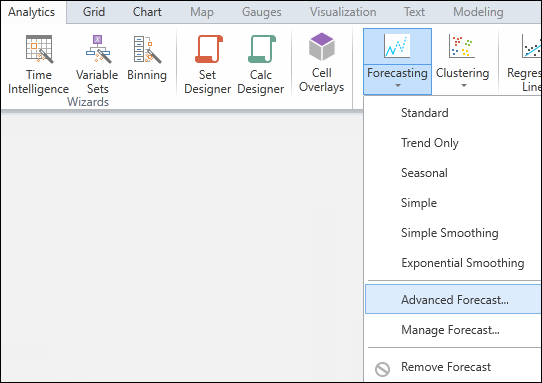
Forecasting Wizard Dialogs
The Advanced Forecasting wizard allows you to design customized forecasting models. The wizard contains a series of interactive dialogs, as described below.
Algorithm
Forecast Type - The pop-up list contains the six built-in forecasting types. If you have created your own custom types, they will also appear in the list.
Periods of Data - Choose the units you wish to use for the forecasting model (quarters, months, weeks, days).
Number of Future Periods - Specify the number of periods you wish to include in the forecasting model. For example, 4 quarters.
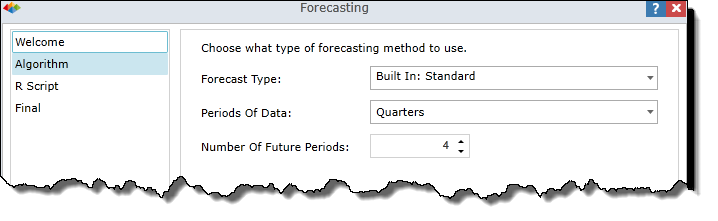
R Script
Automatic Mode
By default, the "Customize Script" box is unchecked and the wizard interactively generates an R Script based on your current wizard selections. Whenever you make changes to your wizard selections, the R Script is updated accordingly.
Manual Mode
If you check the "Customize Script" box, the R Script is disconnected from the wizard. The R Script enters manual mode "as is" and will no longer be updated automatically. At this point, you may edit the R Script and the forecasting model will be generated based on your custom R Script.
If you later uncheck the box, you return to Automatic Mode and the R Script will be instantly changed to match your current wizard selections. Your manual changes will be lost. If you wish to preserve your changes, be sure to create a duplicate copy of the model or copy/paste your R Script into an external editor such as Notepad.
R Script Parameters
- Input is the vector of numerics on which the forecast model is based.
- Mean is the vector of numerics being forecasted.
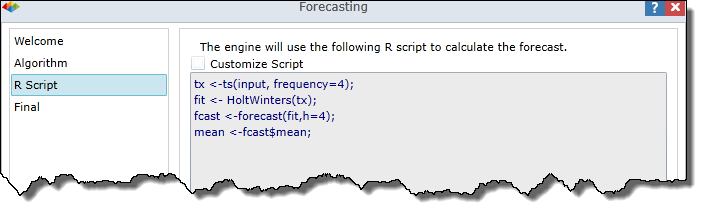
Final
The Final dialog allows you to save your custom forecasting model for future use. The model is available for any reports based on the same data model.
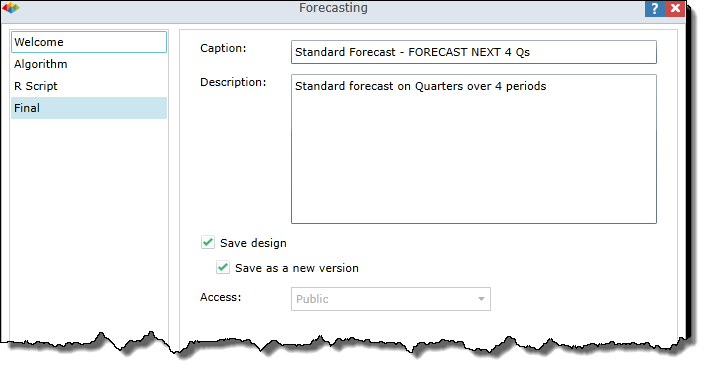
Caption - A default caption (name) based on your wizard settings is supplied for the forecasting model. The name can be used "as is", edited or replaced.
Description - A default description is supplied, based on your current wizard settings. The description can be used "as is", edited or replaced.
Save design - Check this box if you wish to save the forecasting model for future usage. The forecasting model can be used with any report that is based on the same data model.
Save as a new version - By default, this box is unchecked and the system prevents you from saving the forecasting model with an existing name. If checked, you can save the model with an existing name and the system will create an additional version of the model.
Access - Select Private or Public to specify security rights for accessing your forecasting model.
Access Rights
Before the custom forecasting model is saved, the Security dialog appears. Use this dialog to set access rights for your forecasting model.
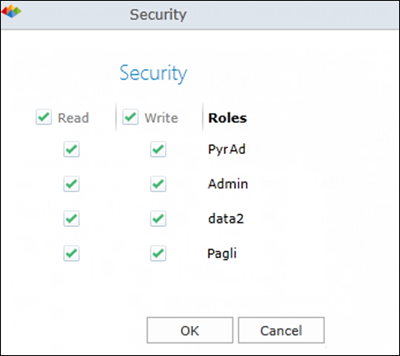
See Also
Home |
Table of Contents |
Index |
User Community
Pyramid Analytics © 2011-2022

